Jvc GR-D771U Bedienungsanleitung
Stöbern Sie online oder laden Sie Bedienungsanleitung nach Kameras Jvc GR-D771U herunter. JVC GR-D771U User Manual Benutzerhandbuch
- Seite / 48
- Inhaltsverzeichnis
- FEHLERBEHEBUNG
- LESEZEICHEN



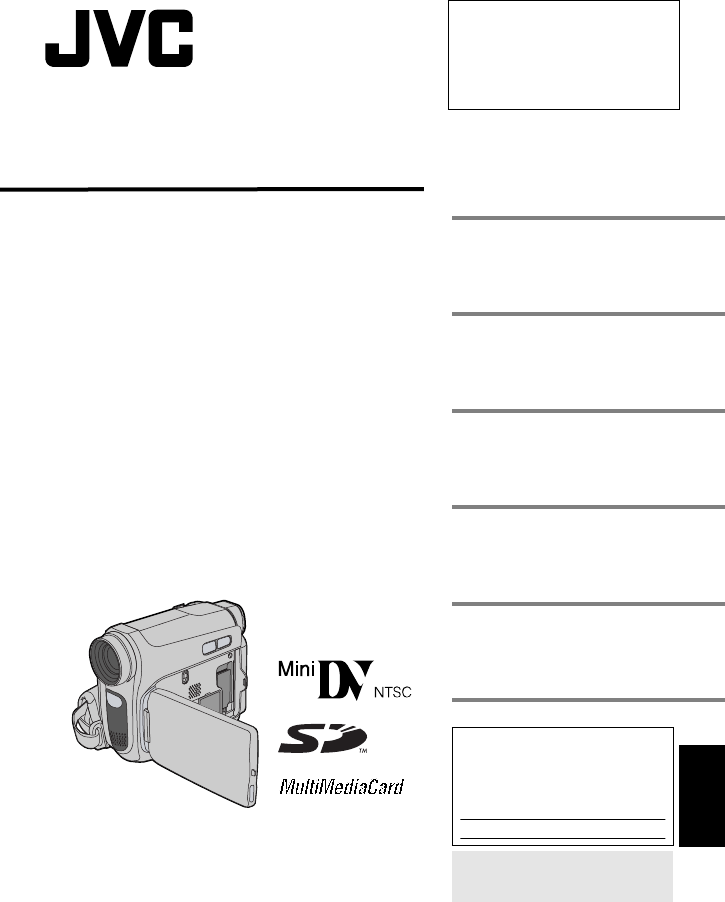
- GR-D771U 1
- Read This First! 3
- SAFETY PRECAUTIONS 4
- Cleaning The Camcorder 5
- CONTENTS 6
- Regarding This Manual 7
- Provided Accessories 7
- Controls 9
- Connectors 9
- Indicators 9
- Other Parts 9
- LCD Monitor/Viewfinder 10
- Indications 10
- During Video Playback 11
- During D.S.C. Playback 11
- Grip Adjustment 12
- Charging The Battery Pack 13
- About Batteries 13
- Language Settings 14
- GETTING STARTED 15
- Loading/Unloading A Cassette 16
- Loading/Unloading A Memory 17
- 16:9 Wide Mode 17
- Basic Recording 18
- Journalistic Shooting 19
- Interface Shooting 19
- Time Code 20
- Dual Rec 20
- Auto/Manual Mode 20
- Normal Playback 21
- 2 Press BLANK 22
- Connections To A TV Or VCR 23
- 3 Press SNAPSHOT. The 24
- Normal Playback Of Images 25
- Auto Playback Of Images 25
- Index Playback Of Files 25
- Removing On-Screen Display 25
- Resetting The File Name 26
- Protecting Files 26
- Deleting Files 27
- Setting)* 27
- Initializing A Memory Card 28
- Changing The Menu Settings 29
- Recording Menus 30
- MENUS FOR DETAILED ADJUSTMENT 31
- Playback Menus 33
- LED Light 34
- Manual Focus 35
- Exposure Control 35
- Iris Lock 36
- Backlight Compensation 36
- Spot Exposure Control 36
- Adjustment 37
- Wipe Or Fader Effects 38
- A Tape To A Memory Card 39
- Dubbing To A VCR 39
- Equipped With A DV Connector 40
- (Digital Dubbing) 40
- Connection To A Personal 41
- Computer 41
- TROUBLESHOOTING 42
- AC Adapter 44
- Battery Packs 44
- Cassettes 44
- Memory Cards 45
- LCD Monitor 45
- Main Unit 45
- How To Handle A CD-ROM 46
- SPECIFICATIONS 47
- Camcorder 47
- Loading A Memory Card 48
Inhaltsverzeichnis
ENGLISH GR-D771U ENGLISH LYT1657-001B TERMS Dear Customer, Thank you for purchasing this digital video camera. Before use, please read the safety inf
GETTING STARTED10 ENMasterPage: LeftLCD Monitor/Viewfinder IndicationsDuring Video Recording Only1Tape Running Indicator (Rotates while tape is running
EN 11GETTING STARTEDMasterPage: Start_RightGETTING STARTEDDuring Video Playback1Battery Remaining Power Indicator2Sound L/R Indicator ( pg. 33)3Blank
GETTING STARTED12 ENMasterPage: LeftHow To Attach The Lens CapTo protect the lens, attach the provided lens cap to the camcorder as shown in the illus
EN 13GETTING STARTEDMasterPage: Start_RightGETTING STARTEDCharging The Battery Pack1 Set the Power Switch to “OFF”.2 With the arrow on the battery pac
GETTING STARTED14 ENMasterPage: LeftUsing The Battery PackPerform steps 2 – 3 in “Charging The Battery Pack” ( pg. 13). Maximum continuous recording
EN 15GETTING STARTEDMasterPage: Start_RightGETTING STARTEDThe date/time is recorded onto the tape at all times, but its display can be turned on or of
GETTING STARTED16 ENMasterPage: LeftThe camcorder needs to be powered up to load or eject a cassette. 1 Slide and hold OPEN/EJECT in the direction of
EN 17GETTING STARTEDMasterPage: Start_RightGETTING STARTED1 Make sure the camcorder’s power is off.2 Open the card cover ( ).3 To load a memory card,
18 ENMasterPage: LeftVIDEO RECORDING NOTE:Before continuing, perform the procedures listed below:● Power ( pg. 13)● Loading A Cassette ( pg. 16)●
EN 19VIDEO RECORDINGMasterPage: Start_RightRECORDING & PLAYBACKZoomingWhile recording ●You can zoom in up to 34X by using the optical zoom.● Zoom
2 EN MasterPage: Left Wipe/Fader Effects You can use the Wipe/Fader Effects to make pro-style scene transitions. ( pg. 38) Program AE, Effects a
VIDEO RECORDING20 ENMasterPage: LeftTime CodeDuring recording, a time code is recorded on the tape. This code is to confirm the location of the recorde
MasterPage: Video_Heading0_RightEN 21RECORDING & PLAYBACKVIDEO PLAYBACK1 Load a cassette. ( pg. 16)2 Set the VIDEO/MEMORY Switch to “VIDEO”.3 Set
VIDEO PLAYBACK22 ENMasterPage: LeftVariable Shuttle SearchAllows variable-speed search in either direction during video playback.1) During playback, p
EN 23VIDEO PLAYBACKMasterPage: Start_RightRECORDING & PLAYBACK 1Yellow to VIDEO IN (Connect when your TV/VCR has only A/V input connectors.)2Red t
MasterPage: Heading0_Left24 END.S.C. RECORDINGYou can use your camcorder as a Digital Still Camera for taking snapshots. Still images are stored in th
EN 25MasterPage: Start_RightDIGITAL STILL CAMERA (D.S.C.) RECORDING & PLAYBACKD.S.C. PLAYBACKImages shot with the camcorder are automatically numb
MasterPage: Heading0_Left26 ENADDITIONAL FEATURES FOR D.S.C.By resetting the file name, a new folder will be made. The new files you are going to make w
EN 27ADDITIONAL FEATURES FOR D.S.C.MasterPage: Start_RightDIGITAL STILL CAMERA (D.S.C.) RECORDING & PLAYBACKPreviously stored files can be deleted
ADDITIONAL FEATURES FOR D.S.C.28 ENMasterPage: LeftTo Print By Selecting Still Images And Number Of Prints1 Perform steps 1 – 3 in “To Print All Still
EN 29MasterPage: Start_RightADVANCED FEATURESMENUS FOR DETAILED ADJUSTMENTThis camcorder is equipped with an easy-to-use, on-screen menu system that s
EN 3 MasterPage: Start_Right ● Before recording important video, be sure to make a trial recording. Play back your trial recording to make sure the
MENUS FOR DETAILED ADJUSTMENT30 ENMasterPage: LeftIn the following pages, [ ] refers to Factory preset settings.FUNCTION● The following menu settings
EN 31MENUS FOR DETAILED ADJUSTMENTMasterPage: Start_RightADVANCED FEATURESOFF: Allows you to shoot dark scenes with no picture brightness adjustment.[
MENUS FOR DETAILED ADJUSTMENT32 ENMasterPage: LeftDISPLAYThe “DISPLAY” settings (except “CLOCK ADJ.”, “16:9 OUTPUT” and “BRIGHT”) are effective only f
EN 33MENUS FOR DETAILED ADJUSTMENTMasterPage: Start_RightADVANCED FEATURESVTRThe settings below are effective only for video playback except “REC MODE
MasterPage: Heading0_Left34 ENFEATURES FOR RECORDINGLED Light can be used to brighten the subject in the dark place during video recording or D.S.C. s
EN 35FEATURES FOR RECORDINGMasterPage: Start_RightADVANCED FEATURESThe camcorder’s Full Range AF system offers continuous shooting ability from close-
FEATURES FOR RECORDING36 ENMasterPage: LeftLike the pupil of the human eye, the iris contracts in well-lit environments to keep too much light from en
EN 37FEATURES FOR RECORDINGMasterPage: Start_RightADVANCED FEATURESThe white balance refers to the correctness of color reproduction under various lig
FEATURES FOR RECORDING38 ENMasterPage: LeftThese effects let you make pro-style scene transitions. Use them to spice up the transition from one scene
MasterPage: Advan_Heading0_RightADVANCED FEATURESEN 39SHUTTEROFF: Disables the function. (Factory-preset) SHUTTER 1/60: The shutter speed is fixed at 1
4 EN MasterPage: Left SAFETY PRECAUTIONS WARNING: TO PREVENT FIRE OR SHOCK HAZARD, DO NOT EXPOSE THIS UNIT TO RAIN OR MOISTURE.CAUTIONS: ● This camc
EDITING40 ENMasterPage: LeftIt is also possible to copy recorded scenes from the camcorder onto another video unit equipped with a DV connector. Since
EN 41EDITINGMasterPage: Start_RightADVANCED FEATURES[A] Using USB cableIt is possible to transfer still images stored on a memory card to a PC.[B] Usi
MasterPage: Heading0_Left42 ENTROUBLESHOOTINGIf, after following the steps in the chart below, the problem still exists, please consult your nearest J
EN 43TROUBLESHOOTINGMasterPage: Start_RightREFERENCES● The viewfinder is pulled out and “PRIORITY” is set to “FINDER”.➜ Push the viewfinder back in or s
MasterPage: Heading0_Left44 ENCAUTIONSAC AdapterWhen using the AC Adapter in areas other than the USAThe provided AC Adapter features automatic voltag
EN 45CAUTIONSMasterPage: Start_RightREFERENCESMemory CardsTo properly use and store your memory cards, be sure to read the following cautions:● During
CAUTIONS46 ENMasterPage: LeftMechanical moving parts used to move the video heads and video tape tend to become dirty and worn out over time. In order
EN 47MasterPage: Start_RightREFERENCESSPECIFICATIONSCamcorderPower supplyDC 11 V (Using AC Adapter)DC 7.2 V (Using battery pack)Power consumptionAppro
MasterPage: BackCoverENUSPrinted in Malaysia1206ASR-NF-MP© 2006 Victor Company of Japan, LimitedBack coverGR-D771UTERMSAAC Adapter ...
EN 5 MasterPage: Start_Right IMPORTANT SAFETY INSTRUCTIONS 1. Read these instructions.2. Keep these instructions.3. Heed all warnings.4. Follow all
6 EN MasterPage: Left CONTENTS GETTING STARTED 7 Regarding This Manual ...7Provided Accessories...
MasterPage: Video_Heading0_Right EN 7 GETTING STARTED GETTING STARTED Control Lever There are two kinds of operation using the control lever: moving
GETTING STARTED8 ENMasterPage: LeftIndex142&(26 22 34 2321756o8920"#!24 25)3035292827%$3331323~How to open the LCD monitorPull on the end A o
EN 9GETTING STARTEDMasterPage: Start_RightGETTING STARTEDControls11 : Left/Rewind (1) ( pg. 21)/Quick Review [QUICK REVIEW] ( pg. 18)2 : Right/Fast-
 (20 Seiten)
(20 Seiten) (88 Seiten)
(88 Seiten)







Kommentare zu diesen Handbüchern